On this page
Managing Event Sponsors
Sponsors are essential for supporting your event. Event Vault provides tools to add, organize, and showcase sponsors to your attendees.
Accessing the Sponsors Section
- Log in to the Management Console.
- Select your event, then choose Sponsors from the navigation menu.
Adding a New Sponsor
- Click the CREATE SPONSOR button at the bottom of the Sponsors page.
- Enter sponsor details:
- Name: Name of the sponsoring organization.
- Link: URL to the sponsor’s website or landing page.
- Labels: Optional download button labels and URLs.
- Tier: Sponsorship tier (configured in Tiers & Settings).
- Has Banner: Show sponsor in carousels or only in overview.
- Logo/Banner: Upload sponsor logo and banner images.
- Click Save to add the sponsor to your event.
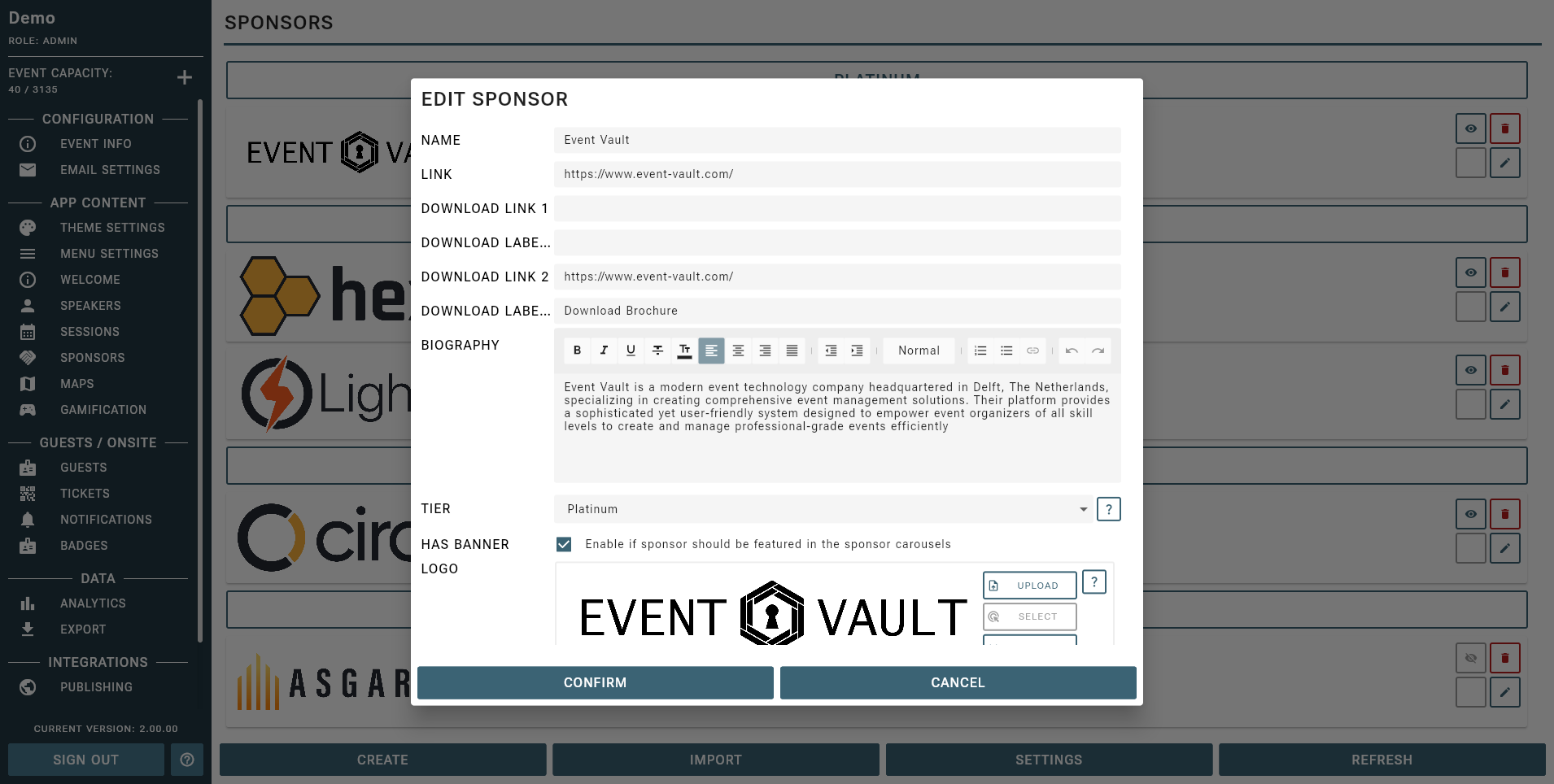
Editing or Removing Sponsors
- To edit a sponsor, click the Edit icon next to their name, update the details, and save.
- To remove a sponsor, click the Delete icon next to their name.
Configuring Tiers & Settings
- Click the TIERS & SETTINGS button to manage sponsorship tiers and display options.
- Adjust settings such as:
- Top of Day: Show sponsor carousel at the top of each day.
- Enable Interval: Show sponsor carousel every X elements.
- Interval Count: Set the number of elements between carousels.
- Enable Navigation: Show sponsor carousel at the bottom of the navigation menu.
- Tiers: Define up to six sponsorship tiers and rename as needed.
Use sponsor tiers to highlight key partners. Logos should be high-resolution and have a transparent background for best appearance.
Importing Sponsors in Bulk
You can quickly add or update multiple sponsors at once by importing a CSV file. This is the recommended method for large events or when migrating data from another system.
- Prepare your sponsor data in a CSV file using the Sample CSV as a template.
- Ensure your CSV file is formatted exactly as shown, with the first row containing the headers in the correct order. Data rows can be empty except for required fields.
- In the Sponsors section of the Management Console, click the IMPORT SPONSORS button.
- Choose your CSV file and click Upload to import your sponsors.
Ensure that your CSV file does not contain any empty rows or columns, and that all required fields are filled for each sponsor.
Sponsor Data Format
You can download a Sample CSV from this documentation site to ensure your data is formatted correctly.
Format of the CSV file for importing sponsors.
| HEADER | ID | NAME | TIER | LINK | HAS BANNER | LOGO URL | BANNER URL |
|---|---|---|---|---|---|---|---|
| FORMAT | String | String | Integer (0-5) | String (HTTPS) | String (true/false) | String (HTTPS) | String (HTTPS) |
| CONTAINS | Unique ID | Sponsor Name | Sponsor Role Index | Sponsor Link | If the Sponsor shows up in the Carousel | A HTTPS URL to a publicly available image | A HTTPS URL to a publicly available image |
| REQUIRED | YES | YES | YES | YES | YES | YES |