On this page
Managing Event Speakers
Speakers are a key part of your event. Event Vault makes it easy to add, edit, and manage speaker profiles for your sessions.
Accessing the Speakers Section
- Log in to the Management Console.
- Select your event, then choose Speakers from the navigation menu.
Adding a New Speaker
- Click the CREATE SPEAKER button at the bottom of the Speakers page.
- Enter the speaker’s details:
- Name: Full name of the speaker.
- Role: Speaker’s role or title (optional).
- Company: Speaker’s company or affiliation (optional).
- Account Email: Email address (required for Live Q&A privileges).
- Biography: Short bio or background information.
- Image: Upload a profile picture.
- Click Save to add the speaker to your event.
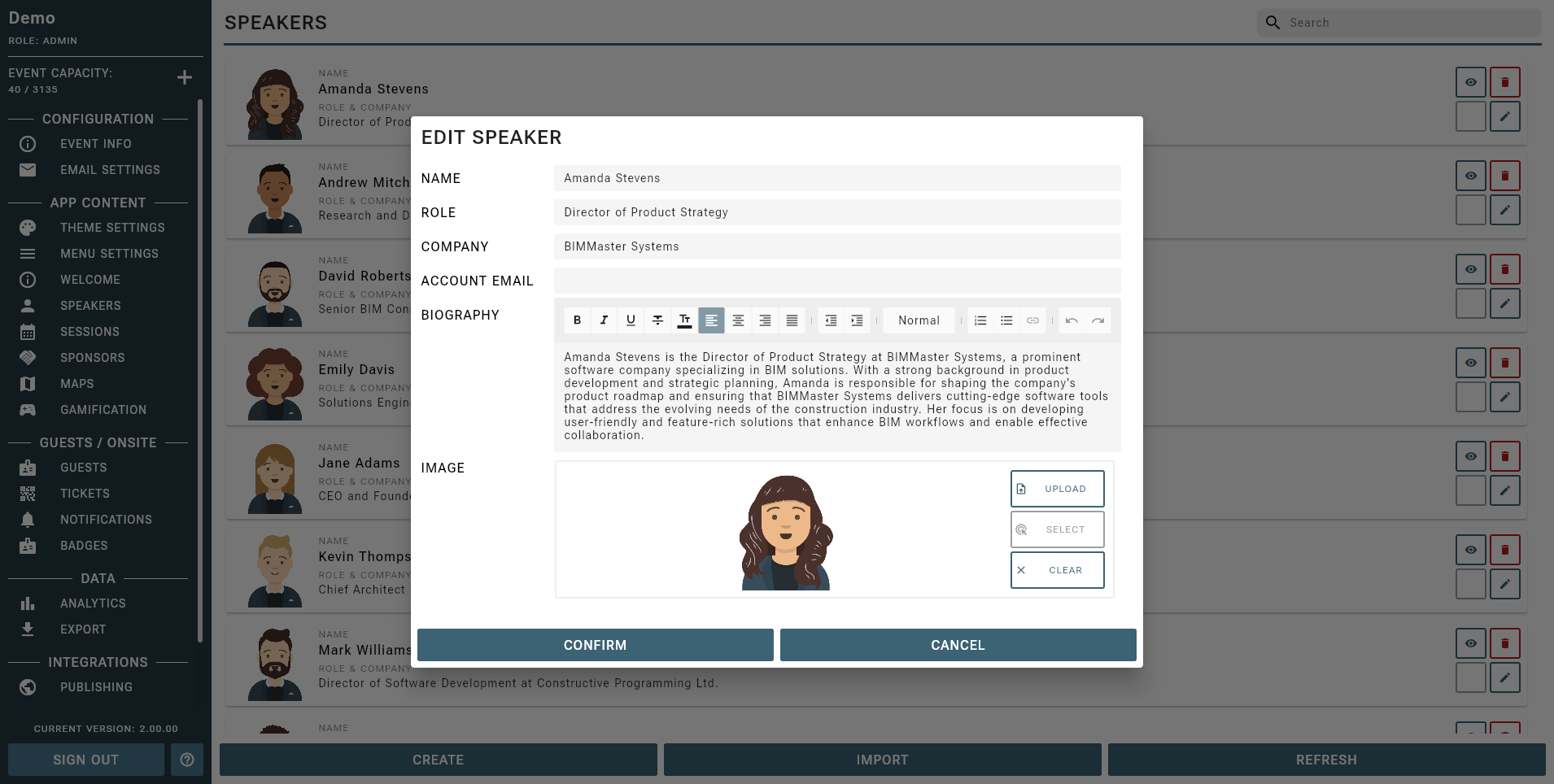
Editing or Removing Speakers
- To edit a speaker, click the Edit icon next to their name, update the details, and save.
- To remove a speaker, click the Delete icon next to their name.
Keep biographies concise and use professional images for best results.
Importing Speakers in Bulk
You can quickly add or update multiple speakers at once by importing a CSV file. This is the recommended method for large events or when migrating data from another system.
- Prepare your speaker data in a CSV file using the Sample CSV as a template.
- Ensure your CSV file is formatted exactly as shown, with the first row containing the headers in the correct order. Data rows can be empty except for required fields.
- In the Speakers section of the Management Console, click the IMPORT SPEAKERS button.
- Choose your CSV file and click Upload to import your speakers.
Ensure that your CSV file does not contain any empty rows or columns, and that all required fields are filled for each speaker.
Speaker Data Format
You can download a Sample CSV from this documentation site to ensure your data is formatted correctly.
Format of the CSV file for importing speakers.
| HEADER | ID | NAME | ROLE | COMPANY | BIOGRAPHY | IMAGE URL | |
|---|---|---|---|---|---|---|---|
| FORMAT | String | String | String | String | String | String | String (HTTPS) |
| CONTAINS | Unique ID | Speaker Name | Speaker Role | Speaker Company | Speakers Email (Provides additional authority) | A short biography | A HTTPS URL to a publicly available image |
| REQUIRED | YES | YES | YES |