Managing Event Sessions
Sessions are the core of your event schedule. Event Vault lets you create, edit, and organize sessions for your attendees.
Accessing the Sessions Section
- Log in to the Management Console.
- Select your event, then choose Sessions from the navigation menu.
Adding a New Session
- Click the CREATE SESSION button at the bottom of the Sessions page.
- Enter session details:
- Name: Title of the session.
- Format: Session format (e.g., workshop, panel; optional).
- Capacity: Maximum number of attendees (set to 0 for unlimited).
- Location: Where the session will take place (optional).
- Start/End Time & Date: When the session begins and ends.
- Difficulty: Intended audience or complexity (optional).
- Handout Link: URL for downloadable materials (optional).
- Live Q&A / Managed Q&A: Enable interactive features as needed.
- Polls: Enable and configure polls for attendee engagement.
- Dynamic Content: Add custom content blocks, sponsors, or speakers.
- Click Save to add the session to your event.
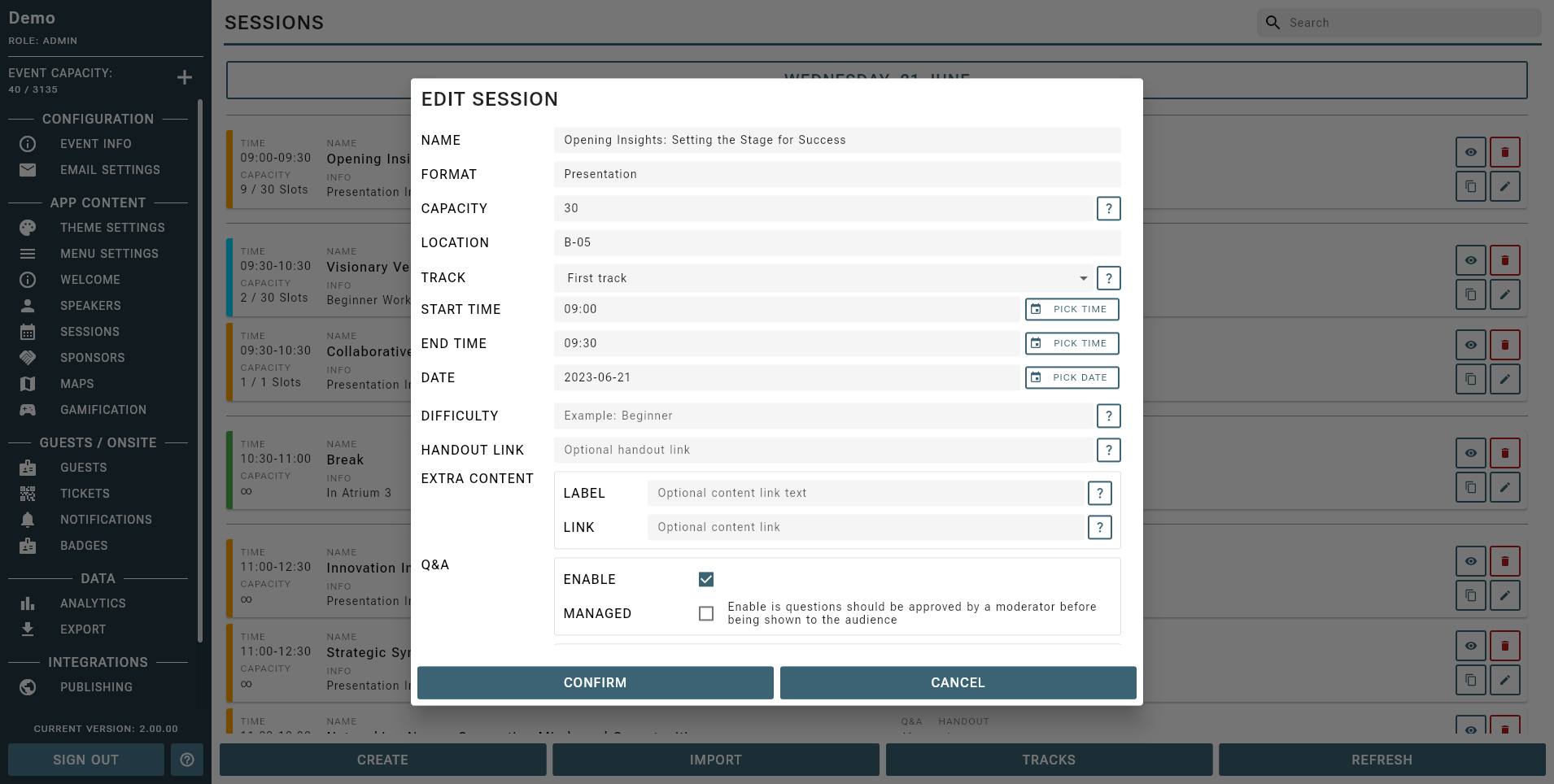
Editing or Removing Sessions
- To edit a session, click the Edit icon next to the session name, update the details, and save.
- To remove a session, click the Delete icon next to the session name.
- Use the Copy icon to duplicate a session with pre-filled details.
Live Q&A for Sessions
Event Vault allows you to enable a Live Q&A feature for any session, giving attendees the opportunity to ask questions in real time.
- Enable Live Q&A when creating or editing a session.
- Attendees and staff can submit questions via the companion app.
- Questions must be approved by staff or authorized speakers before becoming visible to all attendees.
- Questions can have the following statuses:
- Pending: Only visible to the submitter, staff, and authorized speakers.
- Approved: Visible to all, can be upvoted.
- Rejected: Only visible to the submitter, staff, and authorized speakers (highlighted in red).
- Answered: Visible to all, highlighted in green, with the answer shown below.
Live Polls for Sessions
You can also enable live polls for sessions to gather instant feedback or votes from attendees.
- Enable the Poll feature when creating or editing a session.
- Staff can set up poll questions from within the companion app.
- Attendees can access the poll screen in the app and vote on available polls.
- Use the Poll Whitelist feature to restrict voting to specific users by uploading a CSV of allowed email addresses.
Importing Sessions in Bulk
You can quickly add or update multiple sessions at once by importing a CSV file. This is the recommended method for large events or when migrating data from another system.
- Prepare your session data in a CSV file using the Sample CSV as a template.
- Ensure your CSV file is formatted exactly as shown, with the first row containing the headers in the correct order. Data rows can be empty except for required fields.
- In the Sessions section of the Management Console, click the IMPORT SESSIONS button.
- Choose your CSV file and click Upload to import your sessions.
Ensure that your CSV file does not contain any empty rows or columns, and that all required fields are filled for each session.
Session Data Format
You can download a Sample CSV from this documentation site to ensure your data is formatted correctly.
| HEADER | ID | NAME | FORMAT | CAPACITY | LOCATION | START TIME | END TIME | DATE | DIFFICULTY | HANDOUT LINK | HAS Q&A | TINT |
|---|---|---|---|---|---|---|---|---|---|---|---|---|
| FORMAT | String | String | String | Integer | String | String (HH:MM) | String (HH:MM) | String (YYYY-MM-DD) | String | String | String (true/false) | String (HEX Color #FCBA03) |
| CONTAINS | Unique ID | Session Name | Session Format | Session Capacity | Session Location | Session Start Time | Session End Time | Session Start Date | Session Difficulty | A HTTPS URL to a publicly available location | If the session has a live Q&A session | The tint color defined in HEX COLOR FORMAT |
| REQUIRED | YES | YES | YES | YES | YES | YES | YES |