On this page
Push Notifications
Push notifications allow you to keep your attendees informed in real time. Use this feature to send important updates, reminders, or announcements directly to users’ devices.
Sending a Push Notification
- Go to the Notifications page in the Management Console for your event.
- Click CREATE NOTIFICATION to open the notification creation menu.
- Enter the following details:
- Title: The notification’s subject.
- Message: The content to be delivered to guests.
- Delivery Date & Time: When the notification should be sent (local time, based on your event’s time zone).
- Click Save to schedule the notification.
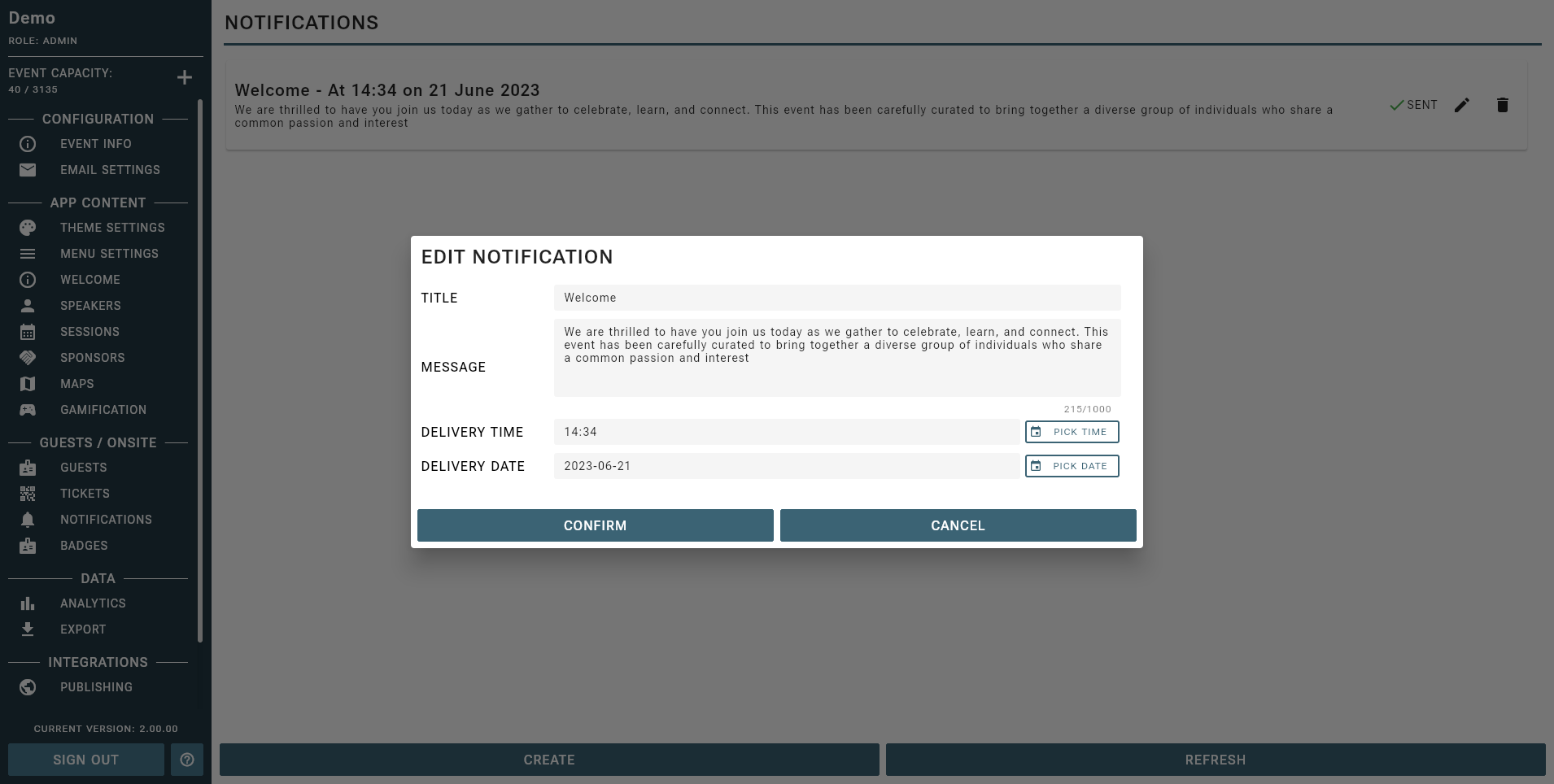
Note: Notifications can be edited or deleted up until they are sent. Status indicators show whether a notification has been sent (green check) or not (red cross).
Managing Notifications
- View all scheduled and sent notifications in the list.
- Use the Edit or Delete icons to modify or remove notifications before they are sent.
Push notifications are a powerful way to keep attendees informed. Use them for important updates, not for marketing spam.