BACKUPS
In this section, we will discuss how to create and restore backups. First, navigate to the "Data & Backups" screen using the navigation menu on the left. You should see the interface as depicted below.
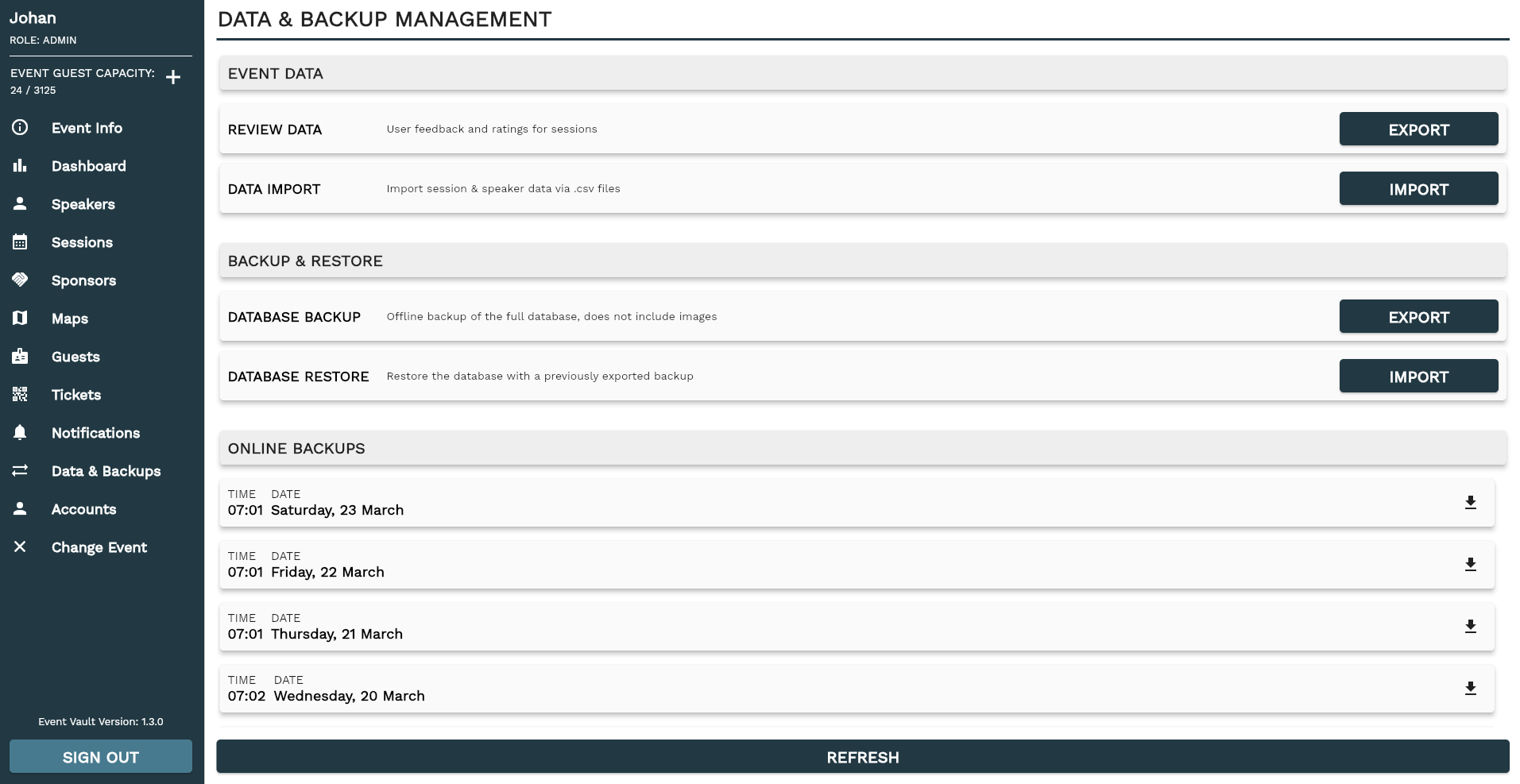
To create a backup, go to the "BACKUP & RESTORE" section and click the "EXPORT" button. After a few moments, a JSON format backup should be downloaded. To restore a backup, click the "IMPORT" button, select a previously exported backup file, and the restore/import process will begin. Additionally the system will also create an automatic online backup every 24 hours. These can be downloaded by pressing the download icon and imported in the same way.
The backup system functions similarly to an export and import process. It does not remove newly created elements after the backup point. Instead, it resets existing elements to their original state or restores them if they were deleted.